

 |
 |
| Updated: 7 Apr 2025 |
 |
|
 |
| home |
|
|
| Kursus Sijil 3DS Max VRay For Rendering 3D Realistic Designs & 3D Animations |
| 3DS Max VRay For Rendering 3D Realistic Designs Professional Training Course |
| Open for all Beginners & New Users with Zero Knowledge ! |
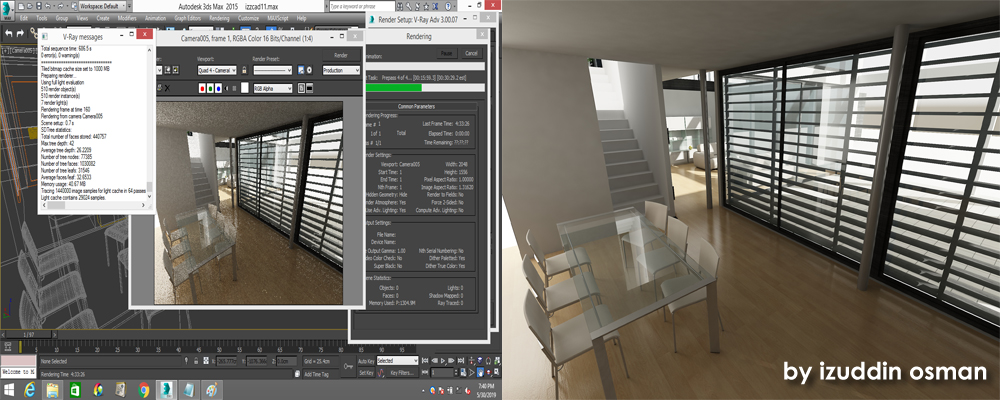 |
 |
 |
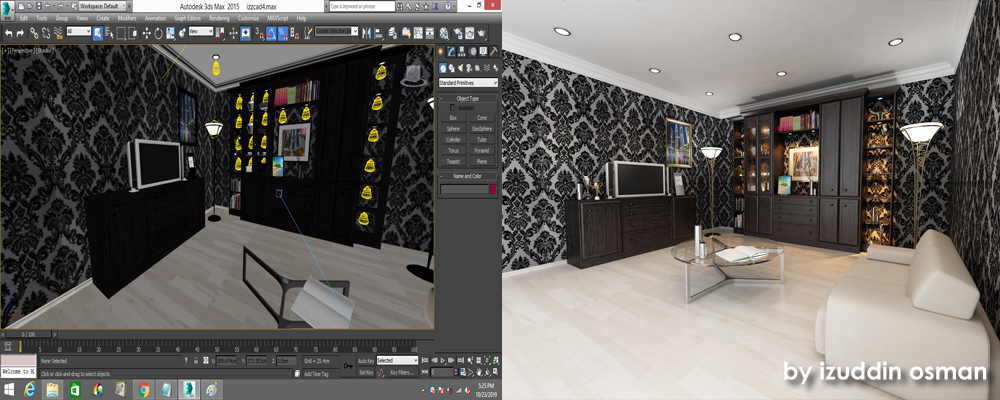
|
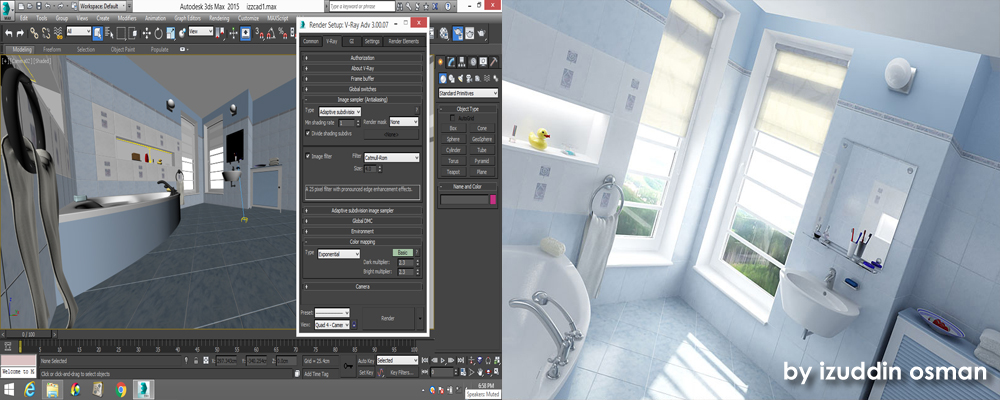 |
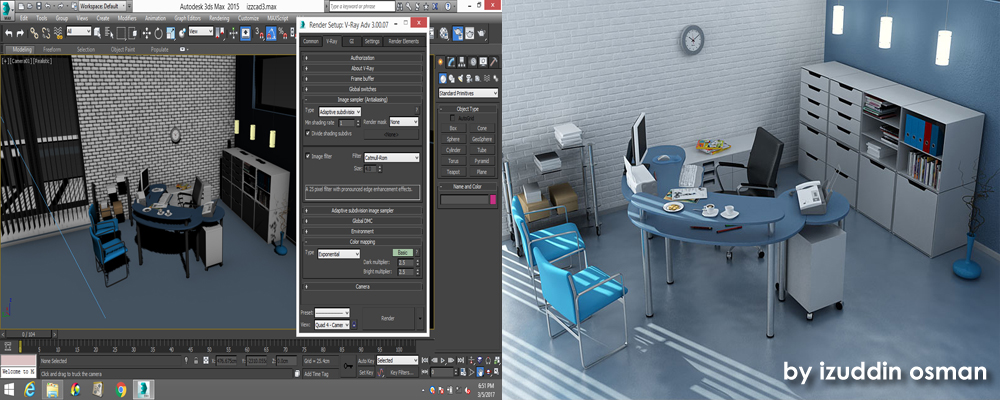 |
 |
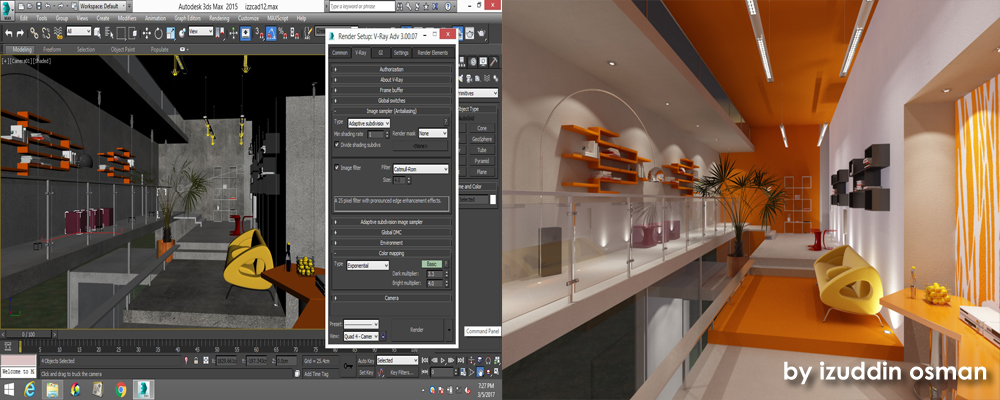 |
 |
|
|
|
|
|
|
|
|
|
|
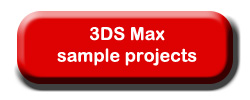 |
 |
 |
| Open for all AutoCAD Users ! |
| Prasyarat / Prerequisites : |
| Kebolehan menggunakan asas komputer. Terbuka kepada mereka yang beginners level (zero knowledge) yang ada Computer Basics knowledge. |
| Who should attend : |
| Pengguna baru 3DS Max VRay atau Newcomers (Zero Knowledge). |
| Jangkamasa / Duration : |
| 1 bulan (8X Kelas) - Kelas Setiap Rab & Kha. |
| Yuran / Fees : |
| Kursus Online Google Meet - Rm 350 only (Registration Only In Apr 2025 !) |
| Pengajar / The Trainer : |
| Encik Izuddin Osman B.E.E. (Hons) Universiti Tenaga Nasional MSc. IT Bristol University UK |
| Profail Pengajar / Trainer Profile : |
| Encik Izuddin Osman B.E.E. (Hons) Universiti Tenaga Nasional MSc. IT Bristol University UK |
| ( Founder & Owner of Vixmatech Computer ) |
 |
| Training Provider : |
| Nama Syarikat : Vixmatech Computer Sales & Services (LLP0006644-LGN) |
| Alamat Syarikat / Training Center : Vixmatech Computer, No 2A-02-01, Lorong Batu Nilam 4A, Bandar Bukit Tinggi 41200 Klang, Selangor D.E. |
| Telefon / Fax Pejabat : 03-3323 2362 |
| Handphone : 017-203 6245 (Encik Izuddin Osman) |
| Email Rasmi : vixmacad@yahoo.com |
| No Rujukan Penyedia Latihan di bawah Pembangunan Sumber Manusia Berhad : Vixmatech MyCoID is LLP0006644LGN |
| No Sijil Kementerian Kewangan Malaysia / MOF License No : K22093780091302475 |
| Pelanggan Utama Kami / Our Major Clients : |
| Petronas Carigali, TNB, PLUS, Proton, PDRM Bukit Aman, UPM, UITM, UNISEL, Kementerian Kesihatan, ADTEC, MIMOS Berhad dan sebagainya. |
| Courseware & Certificate : |
| Para peserta akan diberi buku nota kursus (course manual), DVD Software Trial & Sijil Pencapaian (Certificate of Achievement). Sijil diiktiraf kerajaan ! |
| Sijil diiktiraf & diluluskan dengan 20 Mata CCD dari CIDB Malaysia. (Certificate is recognized with 20 CCD Points from CIDB Malaysia) |
| Type of Certifications : |
| Certificates are recognized by the Lembaga Pembangunan Industri Pembinaan (CIDB), Pembangunan Sumber Manusia Berhad (PSMB) & the |
| Ministry of Finance (MOF) of Malaysia. |
| Setiap Sijil diiktiraf & diluluskan dengan 20 Mata CCD dari CIDB Malaysia. (Each Certificate is recognized with 20 CCD Points from CIDB Malaysia) |
| Cara Pembayaran Yuran / Payment Methods : |
| 1. Yuran mestilah dibayar penuh (full payment) pada hari pertama kursus. Pembayaran adalah secara Cash or Cheque. |
| 2. Pihak kami terima government LO bagi peserta dari agensi kerajaan, jabatan kerajaan atau kementerian. |
| 3. Pihak kami juga terima GL (Guarantee Letter). |
| Lokasi Kursus / Venue : |
| Vixmatech Computer Training Center di Bandar Bukit Tinggi Klang Selangor, Malaysia. |
| Alamat Syarikat / Training Center : Vixmatech Computer, No 2A-02-01, Lorong Batu Nilam 4A, Bandar Bukit Tinggi 41200 Klang, Selangor D.E. |
| Training Methods & Class Capacity : |
| 1. Para peserta akan melihat demo dari trainer menggunakan projector. Seterusnya, para peserta akan melaksanakan latihan secara hands-on. |
| 2. Training selalunya dilaksanakan dalam 6 - 8 orang per session. |
| 3. Komputer disediakan kepada setiap peserta di dalam kelas. Buku Nota & DVD Software Installer trial juga akan diberi kepada setiap peserta. |
| Makmal Komputer Kami / Our Computer Lab : |
 |
| Persijilan / Certification : |
| Sijil Pencapaian atau Certificate of Achievement akan diberi kepada peserta selepas kursus tamat. Sijil berdaftar di bawah organisasi berikut. |
| Certificates are recognized by the Lembaga Pembangunan Industri Pembinaan (CIDB), Pembangunan Sumber Manusia Berhad (PSMB) & the |
| Ministry of Finance (MOF) of Malaysia. |
| Sijil diiktiraf & diluluskan dengan 20 Mata CCD dari CIDB Malaysia. (Certificate is recognized with 20 CCD Points from CIDB Malaysia) |
 |
| Bagaimana Untuk Daftar / How to Register : |
| 1. Klik button [Daftar / Register Online] di bawah homepage ini seterusnya isi borang secara online. |
| 2. Whatsapkan Nama Penuh, IC No, Nama Kursus & Tarikh Kursus yang dipilih ke nombor: 017-203 6245 (En Izuddin) |
| 3. Pihak kami akan reply pendaftaran tersebut dengan menghantarkan dokumen Invoice, Confirmation Letter & Course Outline secara email. |
| Hubungi Kami / Contact Us : |
| 1. Anda boleh terus hubungi En Izuddin di talian handphone : 017-203 6245 (En Izuddin) |
| 2. Anda boleh hubungi kami di talian telefon pejabat : 03-3323 2362 |
| 3. Anda juga boleh hubungi kami menggunakan email. Email rasmi kami adalah : vixmacad@yahoo.com |
 |
|
|
|
|
|
|
| Kandungan Kursus / Course Syllabus : |
|
|
|
|
|
|
|
|
|
|
|
|
|
|
|
|
|
|
|
|
|
|
|
|
|
|
|
|
|
|
|
|
|
|
|
|
|
|
|
|
|
|
|
|
|
|
|
|
|
|
|
|
|
|
|
|
|
|
|
|
|
|
|
|
|
|
|
|
|
|
|
|
|
|
|
|
|
|
|
|
|
|
|
|
|
|
|
|
|
|
|
|
|
|
|
|
|
|
|
|
|
|
|
|
|
|
|
|
|
|
|
|
|
|
|
|
|
|
|
|
|
|
|
|
|
|
|
|
|
|
|
|
|
 |
| 3DS Max House House Modeling Tutorials by Izuddin Osman (Latest 3DS Max Video Tutorials) |
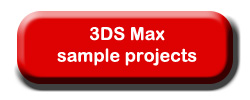 |
 |
 |
 |
| 1. Klik button [Daftar / Register Online] di bawah homepage ini seterusnya isi borang secara online. |
| 2. Whatsapkan Nama Penuh, IC No, Nama Kursus & Tarikh Kursus yang dipilih ke nombor: 017-203 6245 (En Izuddin) |
| 3. Pihak kami akan reply pendaftaran tersebut dengan menghantarkan dokumen Invoice, Confirmation Letter & Course Outline secara email. |
| 1. Email pertanyaan sebut harga bagi kursus yang diminati. Email rasmi kami adalah : vixmacad@yahoo.com |
| 2. Whatsapkan email anda bersama Nama Penuh, Nama Kursus & Tarikh Kursus yang dipilih ke nombor: 017-203 6245 (En Izuddin) |
| 3. Pihak kami akan reply pertanyaan tersebut dengan menghantarkan dokumen Quotation, Course Outline & Trainer Profile secara email. |
| 1. Anda boleh terus hubungi En Izuddin di talian handphone : 017-203 6245 (En Izuddin) |
| 2. Anda boleh hubungi kami di talian telefon pejabat : 03-3323 2362 |
| 3. Anda juga boleh hubungi kami menggunakan email. Email rasmi kami adalah : vixmacad@yahoo.com |
| 1. Yuran mestilah dibayar penuh (full payment) pada hari pertama kursus. Pembayaran adalah secara Cash or Cheque. |
| 2. Pihak kami terima government LO bagi peserta dari agensi kerajaan, jabatan kerajaan atau kementerian. |
| 3. Pihak kami juga terima GL (Guarantee Letter). |
| 1. Pihak HR boleh email kepada kami untuk memaklumkan mengenai isu-isu berkaitan dengan permohonan kursus melalui HRDF. |
| 2. Pihak kami akan reply email tersebut dengan Quotation kursus, Course Outline & Trainer Profile. |
| 1. Pihak kami terima government LO bagi peserta dari agensi kerajaan, jabatan kerajaan atau kementerian. Kami juga terima GL dari badan berkanun. |
| 2. Sila email atau telefon kami untuk info lanjut. |
 |
 |
 |
 |
| Map to Vixmatech Computer, Bandar Bukit Tinggi Klang Selangor, Malaysia : |
 |
|
© 2024 Copyright to Vixmatech Computer Bandar Bukit Tinggi Klang, Selangor Malaysia. |
| | AutoCAD 2D & 3D Course | |
| | AutoCAD 2D & 3D Training | |
| | Kursus AutoCAD 2D & 3D | |
| | AutoCAD Plan Drafting Course | |
| | Kursus Sijil Lukisan Seni Bina Arkitek| |
| | Kursus Sijil Lukisan Kejuruteraan | |
| | Engineering & Architecture Drawing Course | |
| home |